If you have the error message: "Unable To Open Port" and you are asked to enter an IP address.
This occurs when in Knee3D Assessment, you activate the motion tracker and it can’t find the camera.

This may be due to a few reasons:
Enter the Camera IP Address
The IP address was probably changed.
Only available for the VEGA Model
You can easily find the IP address by clicking on the “Scan” button on the dialogue box:
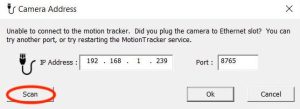
If the scan fails to work
You can find the IP address by identifying the Mac address indicated on the camera. Use these steps to match the MAC and the IP address:
- Open NDI track
- Close NDI Track (this step is to make sure the connection with the camera will be made)
- Type (Windows key) + R . You can also click the magnifying glass at the bottom left of your screen and search “run”.
- Type “CMD”
- Type or copy/paste “arp -a” (Don’t forget the space!) A list of all the connected devices will appear
- Find the the MAC address identified on the label on the back of your camera
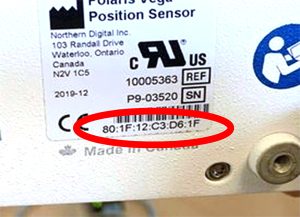
- Then, look at the connected device list on the computer. Under the “Type” section, look for a “Dynamic” device. You will find the camera MAC address (if a lot of devices are connected, you will see a lot of IP addresses. Scroll up to see the dynamic section to find the NDI Camera). Note the IP address associated with the Mac address of the NDI camera.
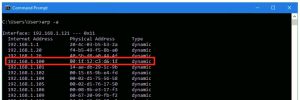
- Enter the new IP address in the “Camera Address” dialogue box in Knee3D Assessment. The “Port” number should remain the same (i.e. 8765).
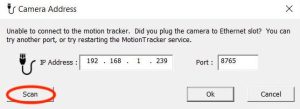
Change the camera type in Knee3D Clinical-Info
It is also possible you may need to change the NDI camera type in Clinical-Info. Depending on your camera model, Spectra or Vega (indicated on the front of the camera) follow theses steps:
- Close Assessment
- In the Clinical-Info top menu choose:
SPECTRA model:
Options > Settings > NDI Camera Type > Choose “USB Camera“
VEGA model:
Options > Settings > NDI Camera Type > Choose “Ethernet Camera“
3. Go back to Knee3D Assessment.
Is the camera properly connected?
Verify if the lights on the camera AND the power supply are GREEN. If not:
- Close Knee3D Assessment
- Unplug/plug back all the cables from the camera to the power supply and to the computer
- Restart your computer