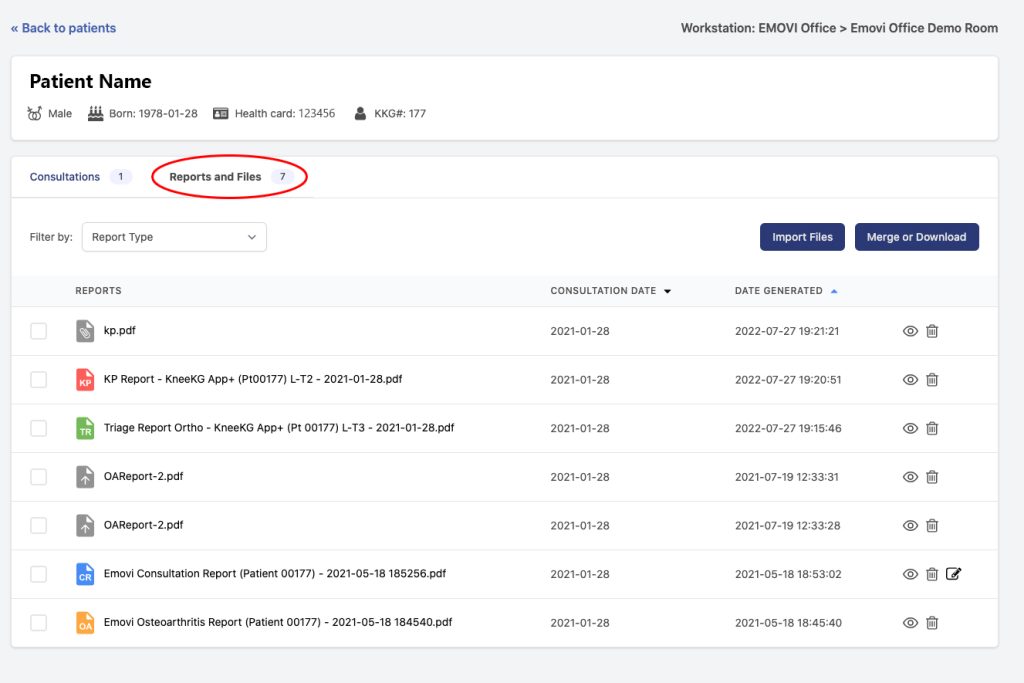If you need to generate a report or find a previously generated report
The KneeKG APP+ will allow you to generate five different reports type from your patients data.
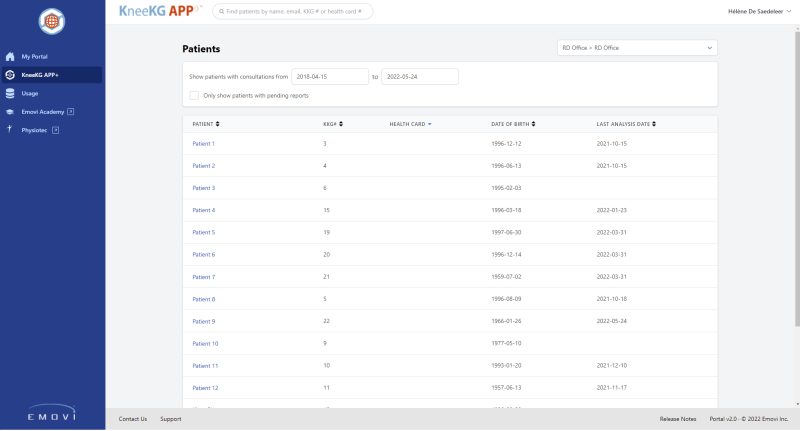
Select which report type you need to generate:
- Consultation Report
- Osteoarthritis Report
- Triage Arthroplasty Report
- Biomechanical Markers Report
- Kinematic Profile Report
Or if you need help finding a previously generated report.
Consultation Report
This report describes the findings of the Knee Kinesiography exam and proposes treatment options.
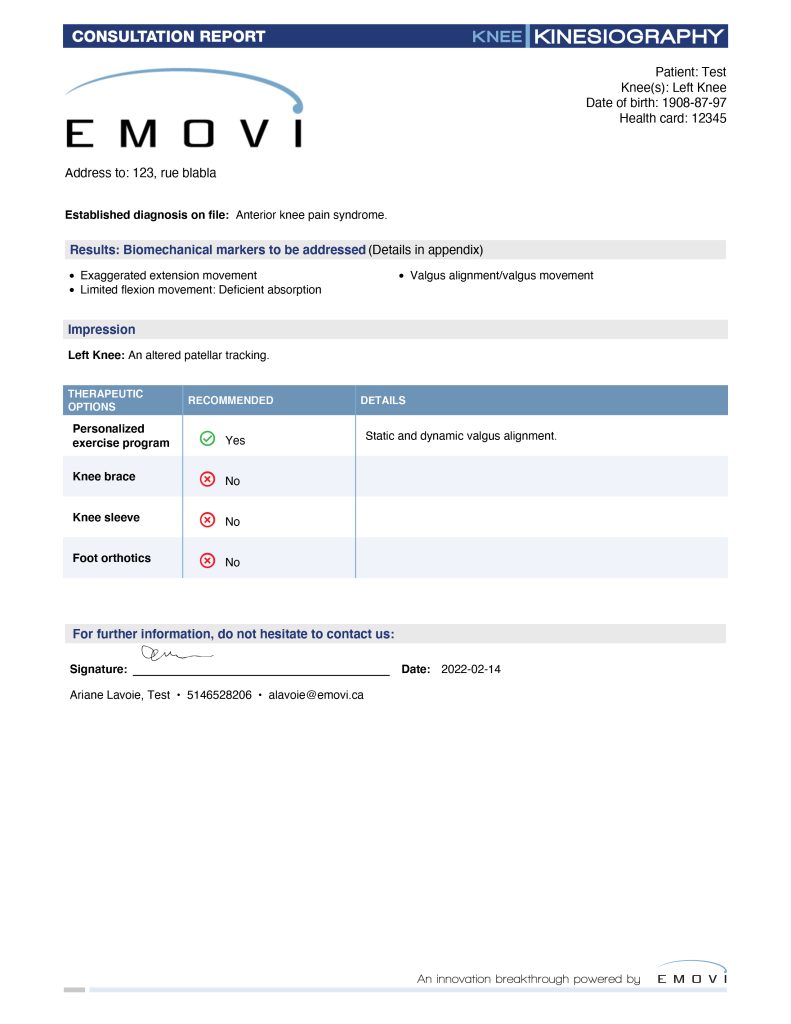
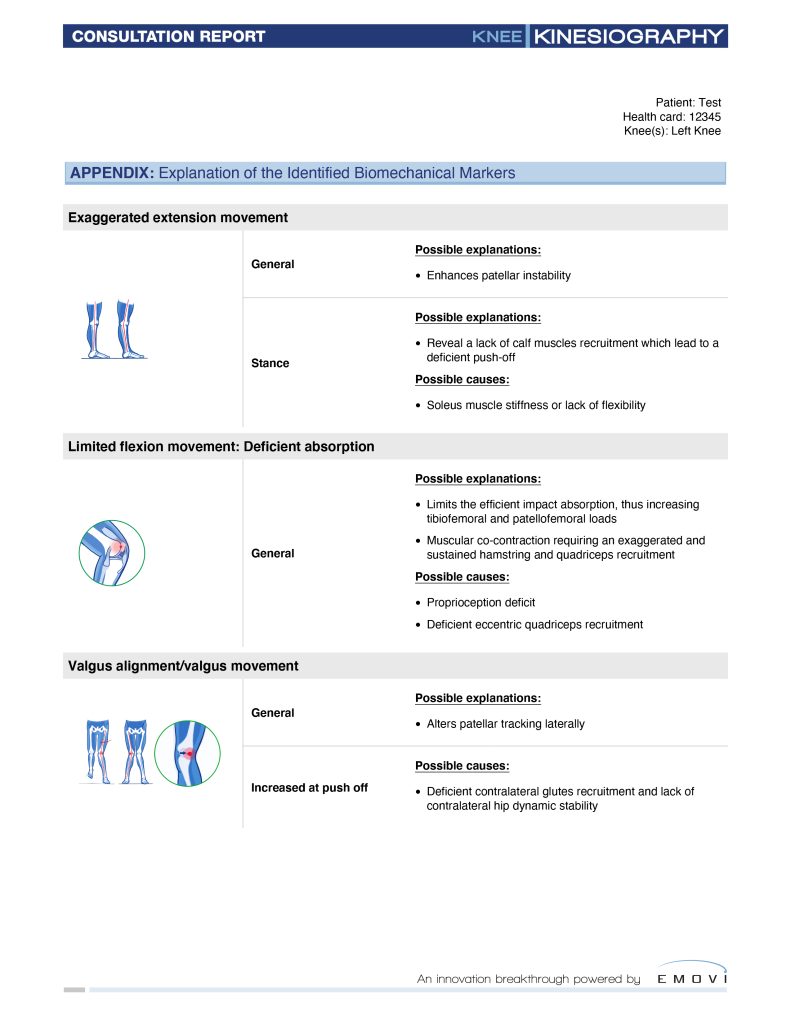
On the patient consultation page:
- Select “Consultation Report” from the “Select Report Type” dropdown menu.
- Select the desired trial. You can generate a report from a single trial OR a bilateral report, by clicking on the “Bilateral” checkbox under the dropdown menu. By choosing a bilateral knee report, you can individualize the interpretation and recommendations for each knee. Be cautious, enter the correct information for each specific knee by selecting the correct tab at the top of the generator.
Note: To generate a bilateral report, the two selected analyses need to be in the same consultation, or in different consultations that took place within six months of one another. It is not possible to generate a bilateral report for the same knee.
- Click on “Generate Report”, and you’ll then be sent to the online report generator.
- On the first page, indicate for whom the report is intended and validate your patient information.
- On the second page, confirm the patient’s established diagnosis.
Note: If the established diagnostic was entered in Knee3D Clinical-Info Software in the “Diagnosis” tab, it should be pre-populated here.
- On the third page, confirm biomechanical dysfunctions and explanations/musculoskeletal associations automatically selected by the KneeKG APP+TM algorithms.
Note: You’ll need to manually select the dysfunctions present in the swing phase as they won’t be pre-populated.
- Finally, a draft of the report will be generated. Review, and once approved, click on the check box, sign and enter your PIN to download the PDF.
Note: If you forgot you PIN, follow the instruction here.
Osteoarthritis Report
This report is appropriate for OA patients since it demonstrates the presence or absence of biomechanical risk factors related to knee osteoarthritis or knee impairments, associated with the progression of OA.
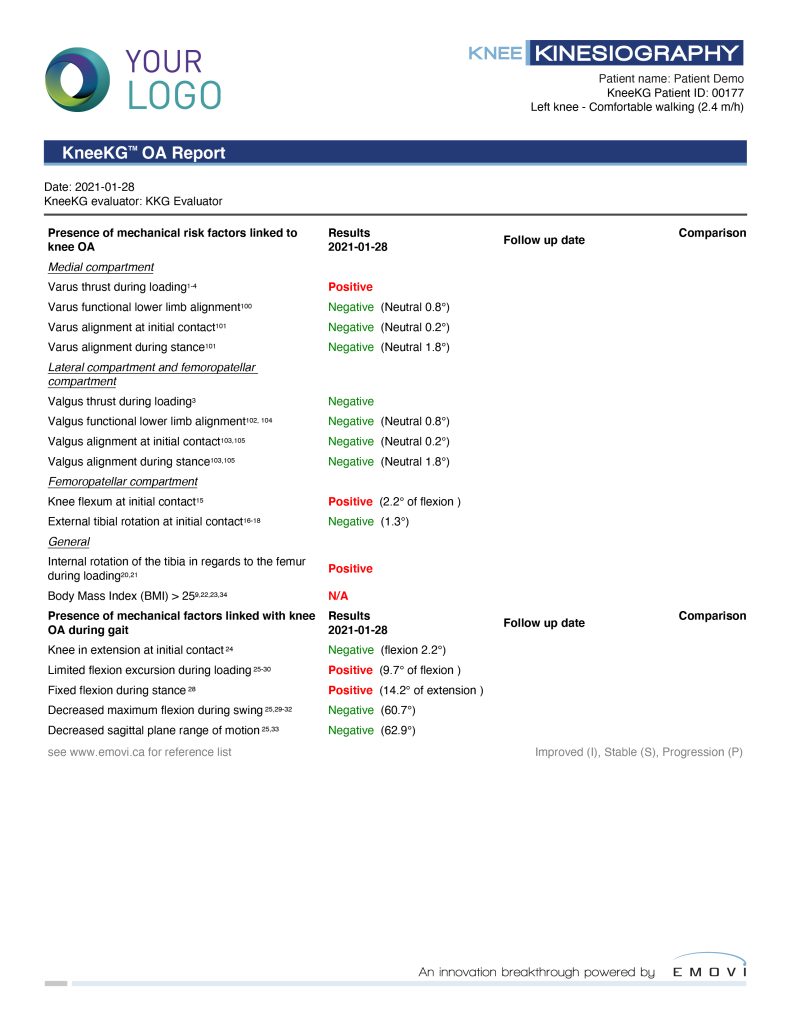
On the patient consultation page:
- Select “Osteoarthritis Report” from the “Select Report Type” dropdown menu.
- Select the desired trial. You can generate a report from a single trial OR compare two different reports, by clicking on the “Add a comparison” checkbox under the dropdown menu.
Note: If you generate a comparison report, you can compare any two analyses, for any knees, except if the two analyses are for the same knee, in the same consultation.
- Click on “Generate Report”.
Triage Arthroplasty Report
This report assesses patient appropriateness for an orthopedic arthroplasty consultation. This decision support tool only applies to patients with a confirmed clinical diagnosis of advanced knee osteoarthritis.
- This report will give a straightforward “Yes” or “No” answer to the following question:
“Based on the patient´s individual characteristics and Knee Kinesiography results, the functional decision support triage tool suggests whether patient is APPROPRIATE FOR AN ORTHOPAEDIC ARTHROPLASTY CONSULTATION with a surgeon.”
Note: This decision support tool is meant to be used only by appropriate health care professionals.
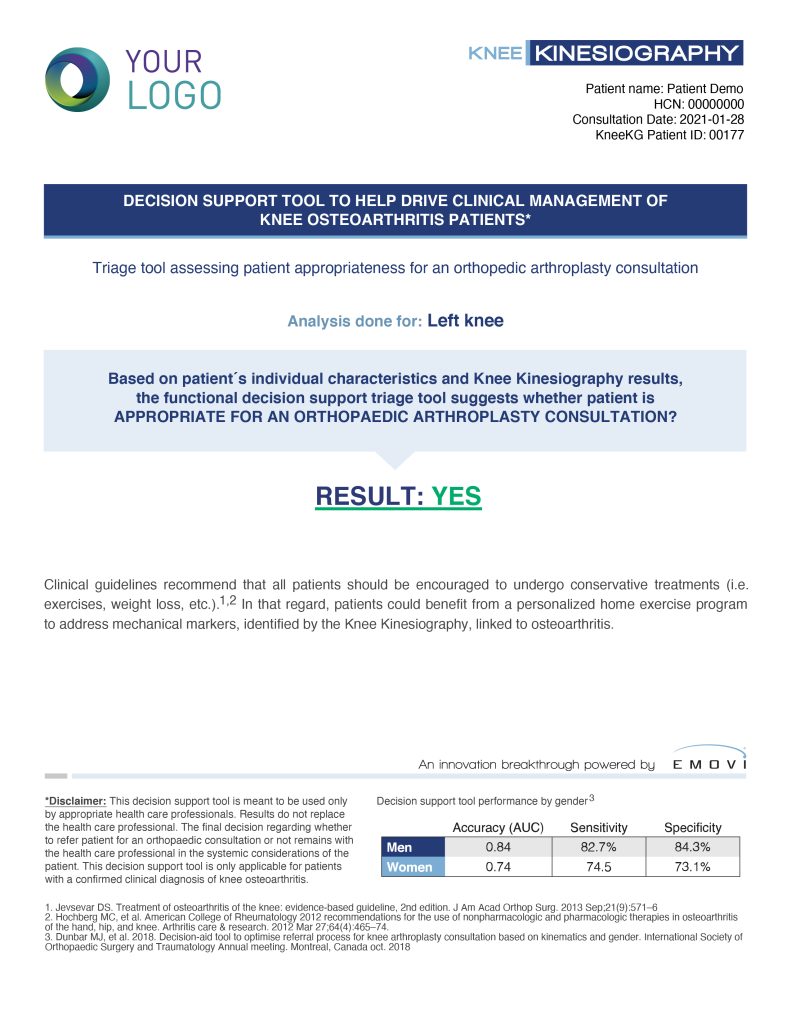
On the patient consultation page:
- Select “Triage Arthroplasty Report” from the “Select Report Type” dropdown menu.
- Select the desired trial.
- Click on “Generate Report”.
Biomechanical Markers Report
This report demonstrates the presence or absence of biomechanical risk factors related to knee osteoarthritis or knee impairments, linked in the literature to knee pathology
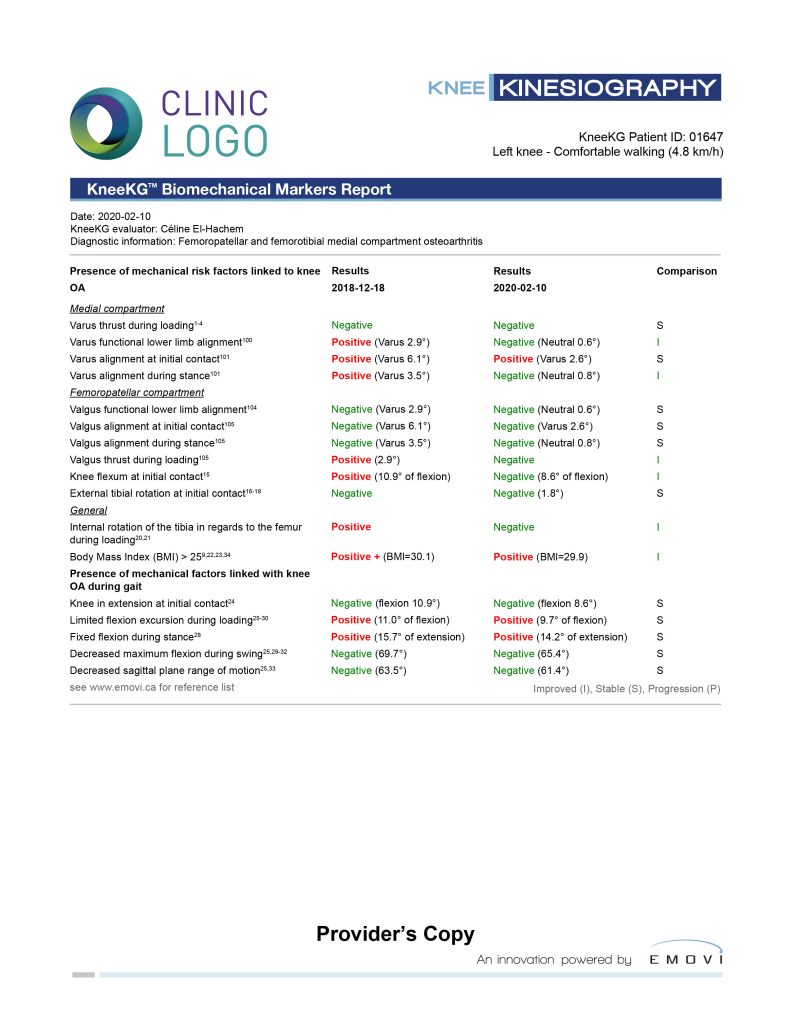
On the patient consultation page:
- Select “Biomechanical Markers Report” from the “Select Report Type” dropdown menu.
- Select the desired trial. You can generate a report from a single trial OR compare two different reports, by clicking on the “Add a comparison” checkbox under the dropdown menu.
Note: If you generate a comparison report, you can compare any two analyses, for any knees, except if the two analyses are for the same knee, in the same consultation.
- Click on “Generate Report”.
Kinematic Profile Report
This report is an interactive graphical display of your patient gait (in order):
- Sagittal plane: Flexion/extension
- Frontal plane: Abduction (valgus)/Adduction (varus)
- Transverse plane: Internal/External tibial rotation and anterior/posterior tibial translation
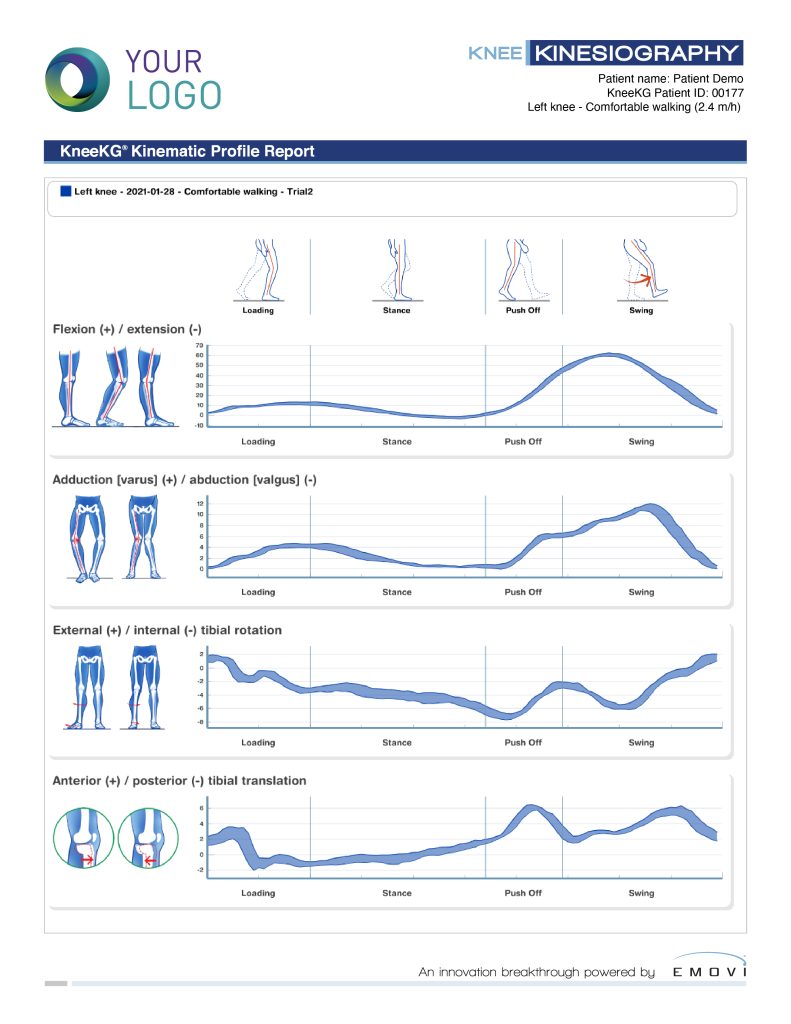
On the patient consultation page:
- Select “Kinematic Profile Report” from the “Select Report Type” dropdown menu.
- A second dropdown box will appear through which you may choose the type of Kinematic Profile Report that you wish to generate. There are three types of kinematic reports:
- No comparison: The report will be generated only for one analysis
– If you choose “No comparison” but selected multiple analyses, only the first analysis selected will be used - Comparison (reference): A dropdown will appear through which you shall select the type of predefined “reference curve” to use for comparison
- Comparison (same patient): Select a second analysis for comparison
- No comparison: The report will be generated only for one analysis
- Click on “Generate Report” to display the report preview. If “Comparison (reference),” is chosen, you may change the reference curve to see the different comparisons.
- Once finish, click the “Generate PDF” button to generate and store the report in the patient’s record.
I can’t find my reports
You will find reports on the patient consultation page. When a report is generated, it will appear next to its respective trial, along with all the generated report associated with this trial.
Theses reports are also listed in the “Reports and Files” tab.