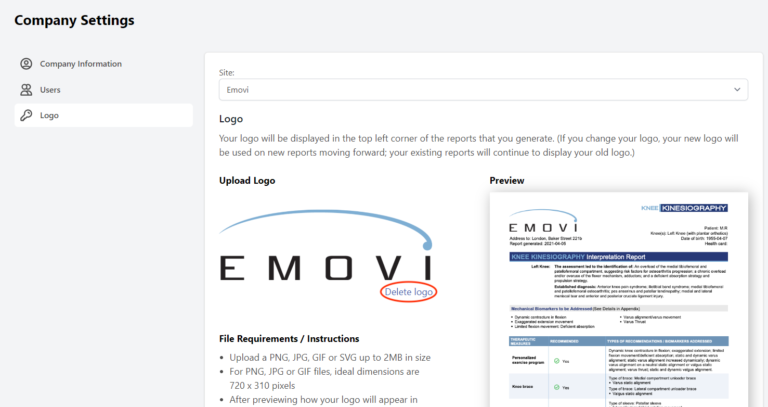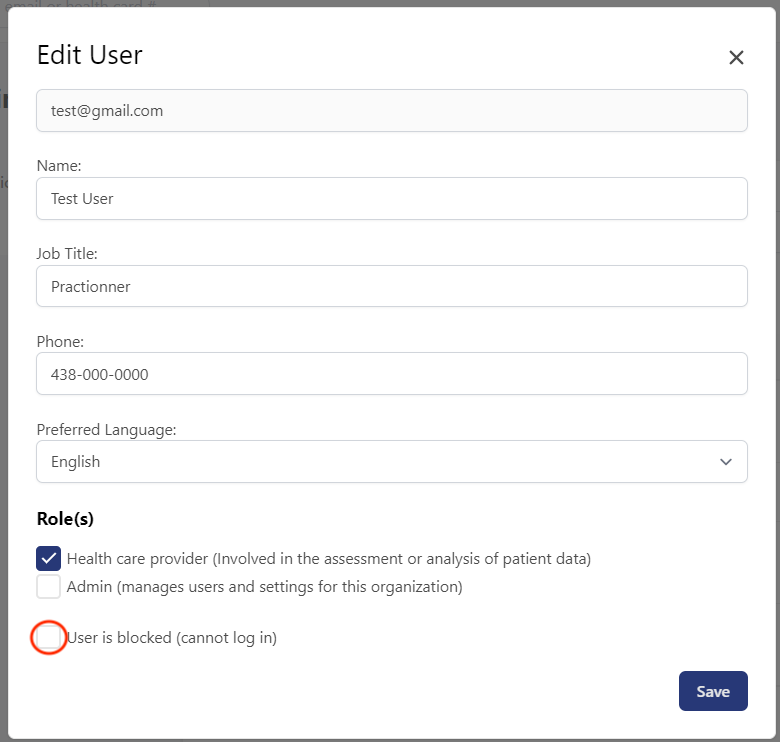“Site Admin” Role
The “Site Admin” role allows to directly manage different settings for your organization, manage the list of users who are allowed to access KneeKG accounts (software and client portal), change company logo, etc…
This role is assigned by your administration.
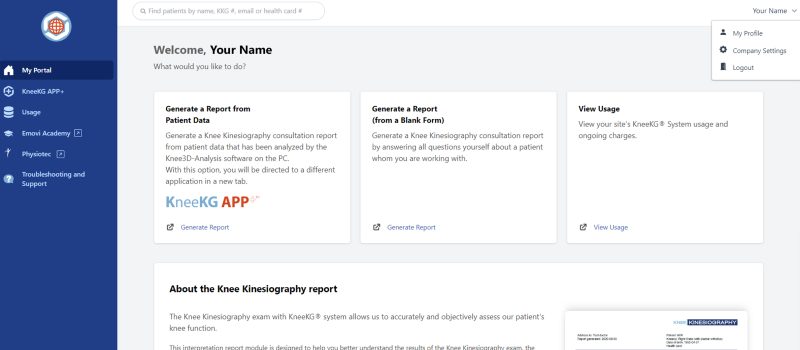
Here are the main features:
Manage your Company settings
The “Company Settings” can be accessed from the Emovi Client portal app.emovi.ca/login .
- Click on your name at the top-right corner
- Then click “Company Settings”.
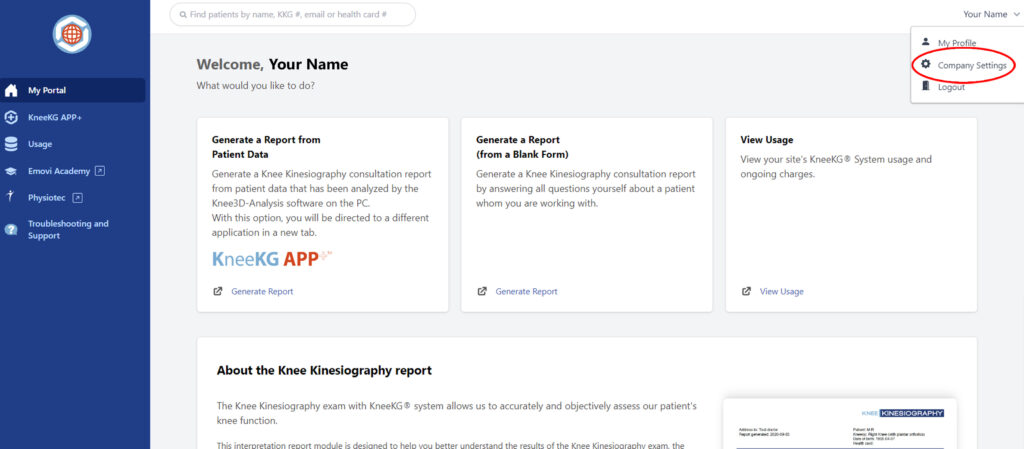
On the Company Settings page, you will find:
- The Company information
- The list of users
- The logo of your site that appears on Knee Kinesiography reports
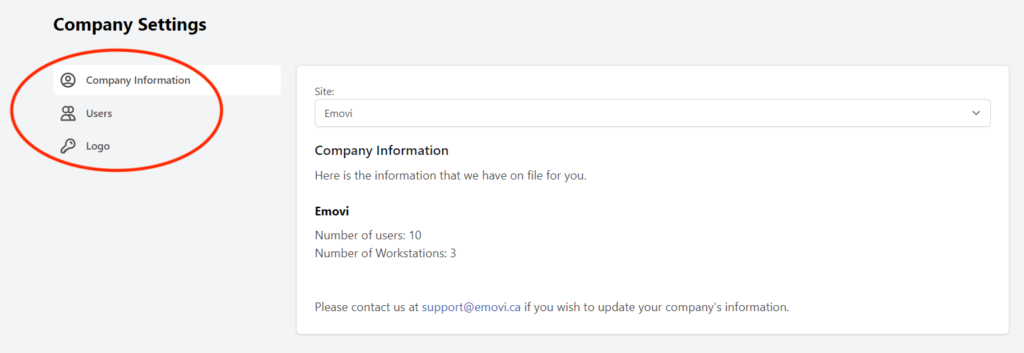
Note: if you manage different sites, you can select the desired site in the list box.
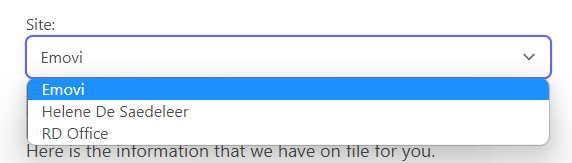
Manage the Users of your Site
The “Users” section, will show all the users associated with your site and their respective role (health care provider and/or administrator).
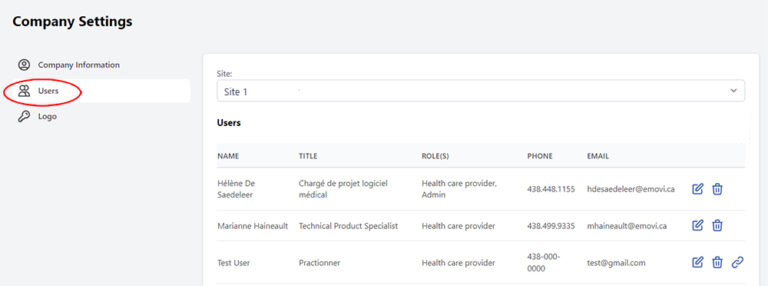
Within the “User” section, you can:
Update User Information
Update user information (name, job title, phone number, role and his preferred language) by clicking on the “pen and paper” icon on the right of the user’s name.
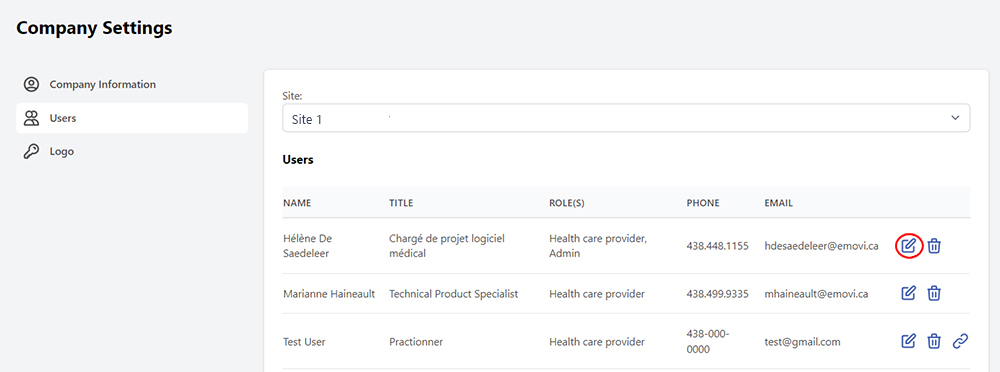
Block/Unblock a User
If a user of your clinic is blocked (for example, due to multiple failed login attempts) it is possible to unblock by removing the “User is blocked” check mark.
If for any reason a Site Admin wishes to block a user from logging in, they can check the box.
Note: If a user is linked to multiple organizations, contact Emovi support to block/unblock this user.
Delete a User
You can delete user by clicking on the “trash can” image to the right of the user’s name
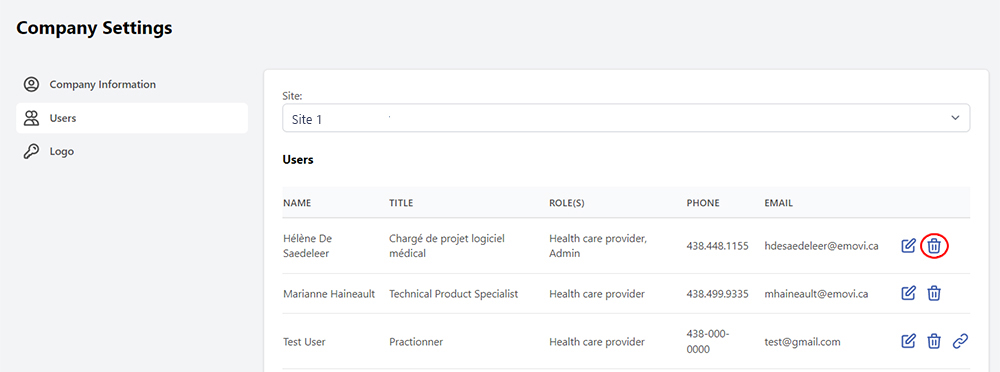
Manage the logo appearing in reports
It is possible to change your clinic logo.
- Click on “upload” to select the image or drag and drop it
- Save your changes.
Note: The ideal dimension for the logo is 720 x 310 pixels.