Need a reminder of all the software and how they interact?
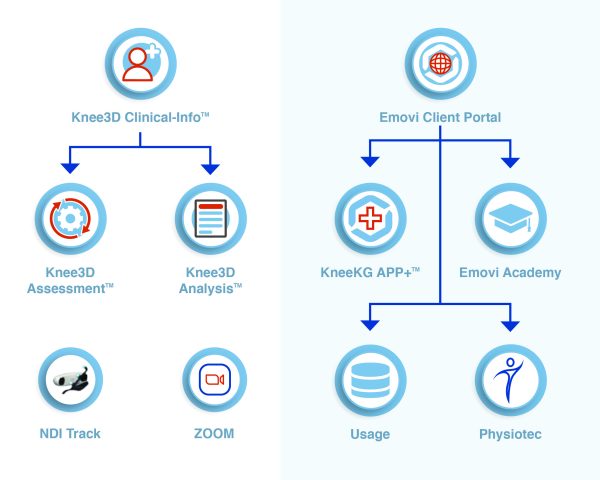
Here’s a complete list, along with the details of the software and application you shall use with the KneeKG® system.
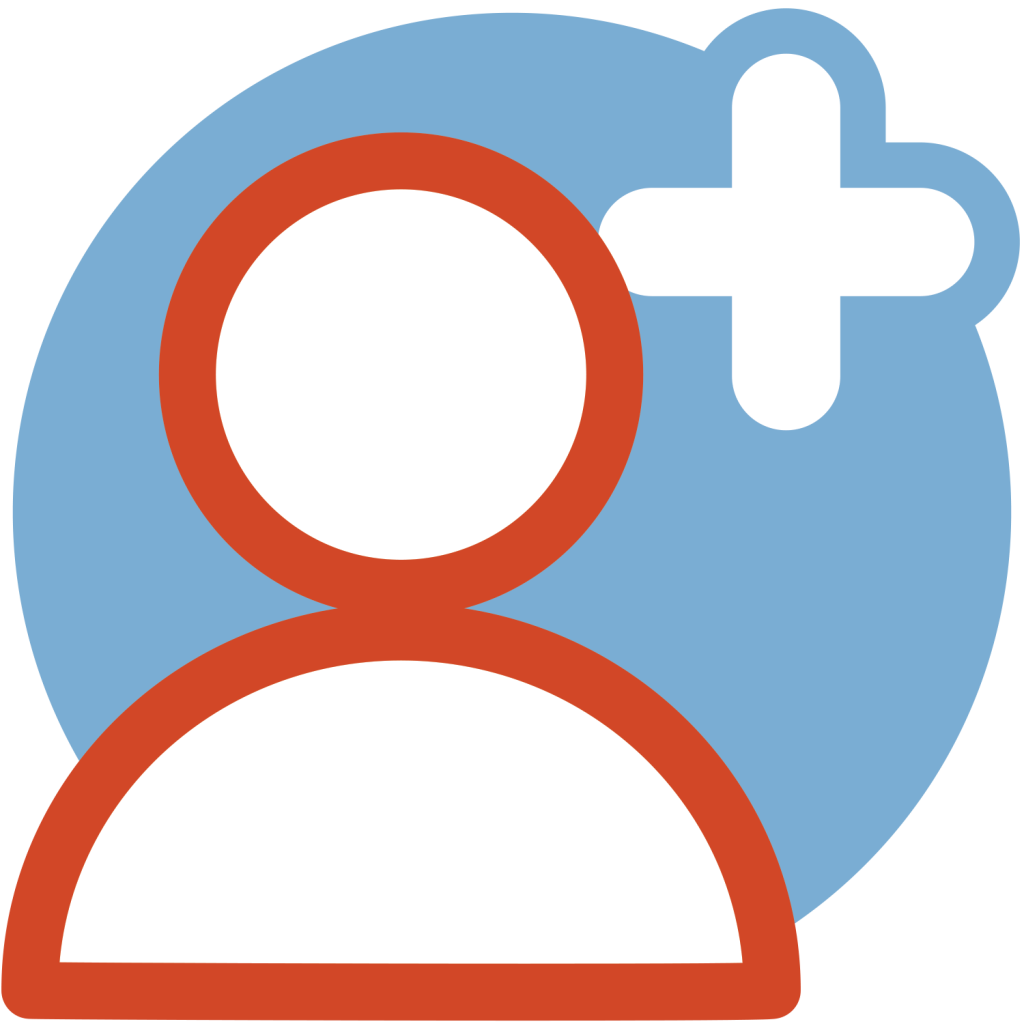 Knee3D Clinical-InfoTM
Knee3D Clinical-InfoTM
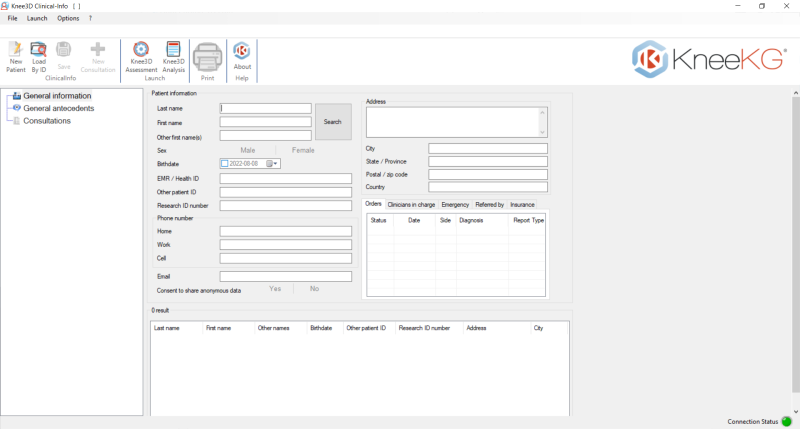
What is “Clinical Info” ?
The Knee3D Clinical-Info software is accessible from your clinic’s KneeKG® laptop and is used to initiate the Knee Kinesiography process. This software facilitates entering and maintaining the patient data. It also allows the Evaluator to search for user records with different types of search criteria. The data entered in Knee 3D Clinical-Info will inform the KneeKG APP+ reporting.
To log into Clinical-Info, use credentials previously set up.
What can be accessed through Knee3D Clinical-InfoTM?
It is possible to access Knee3D Assessment and Knee3D Analysis through Knee3D Clinical-Info by clicking on these buttons:
 Knee3D AssessmentTM
Knee3D AssessmentTM
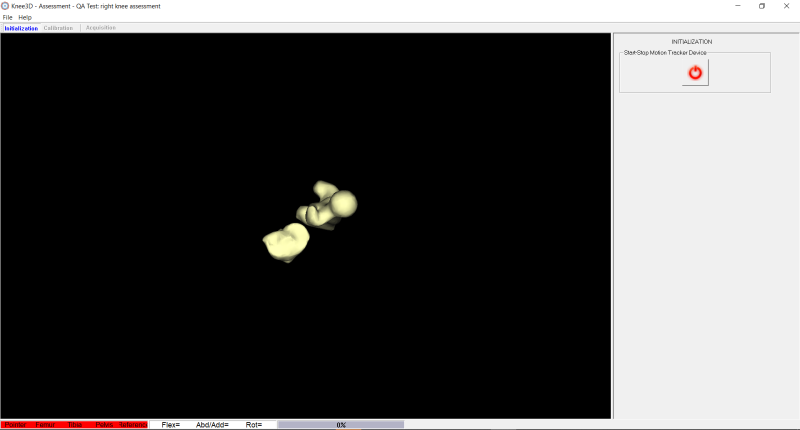
What is “Assessment“?
The Knee3D Assessment allows for patient calibration and definition of the axis of the limb. It then measures the movement of the knee in 3D, in terms of flexion-extension, varus-valgus (abduction-adduction), internal-external tibial rotation and antero-posterior translation.
How to access Knee3D AssessmentTM?
In Knee3D Clinical-Info, click on this button:
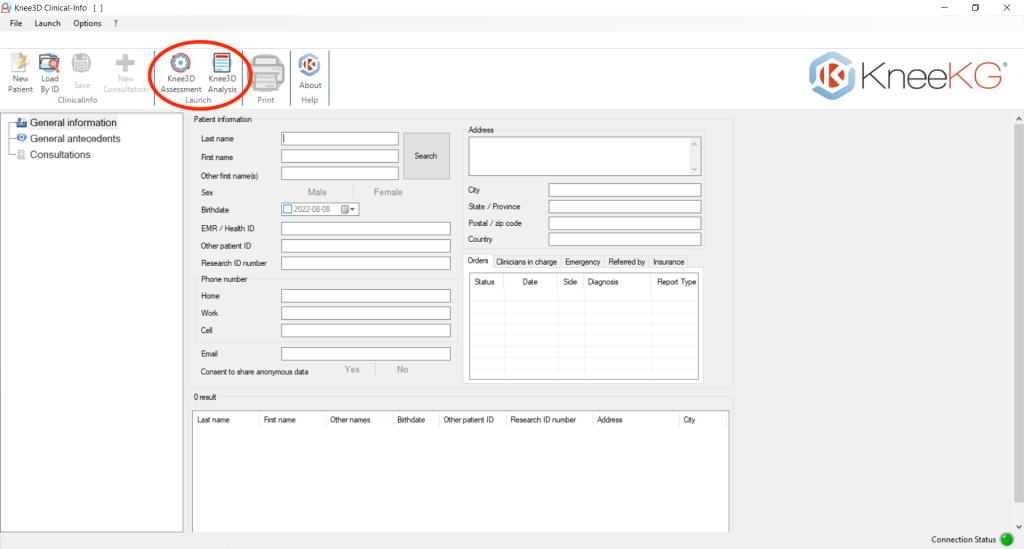
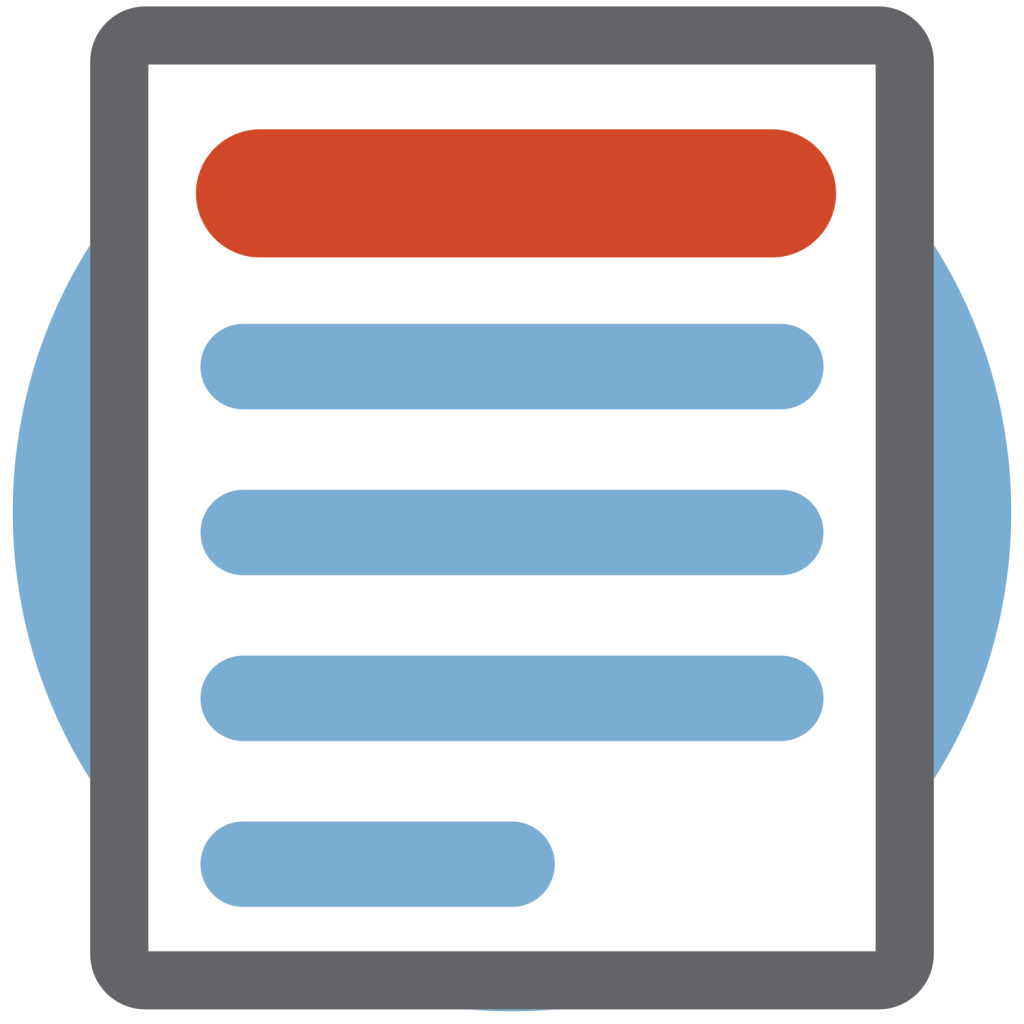 Knee3D AnalysisTM
Knee3D AnalysisTM
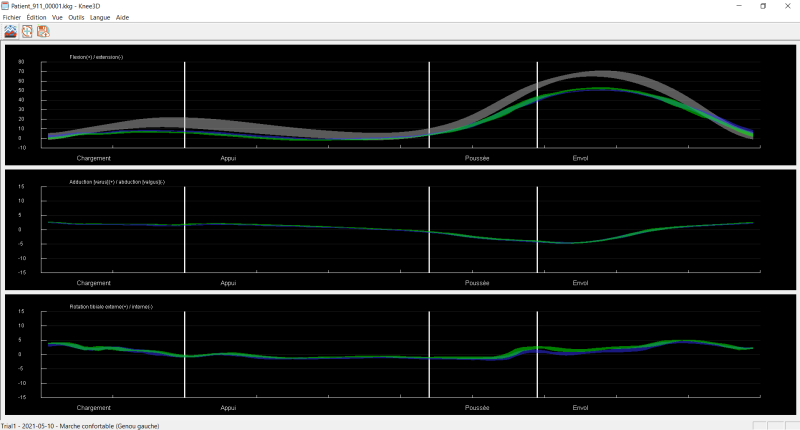
What is “Analysis”?
The Knee3D Analysis software, following the acquisition, generates the graph and analyzes the data.
After saving/pushing the data to our AI cloud solution, the analyzed data is available in our KneeKG APP+ platform with several report options.
How to access Knee3D AnalysisTM?
In Knee3D Clinical-Info, click on this button:
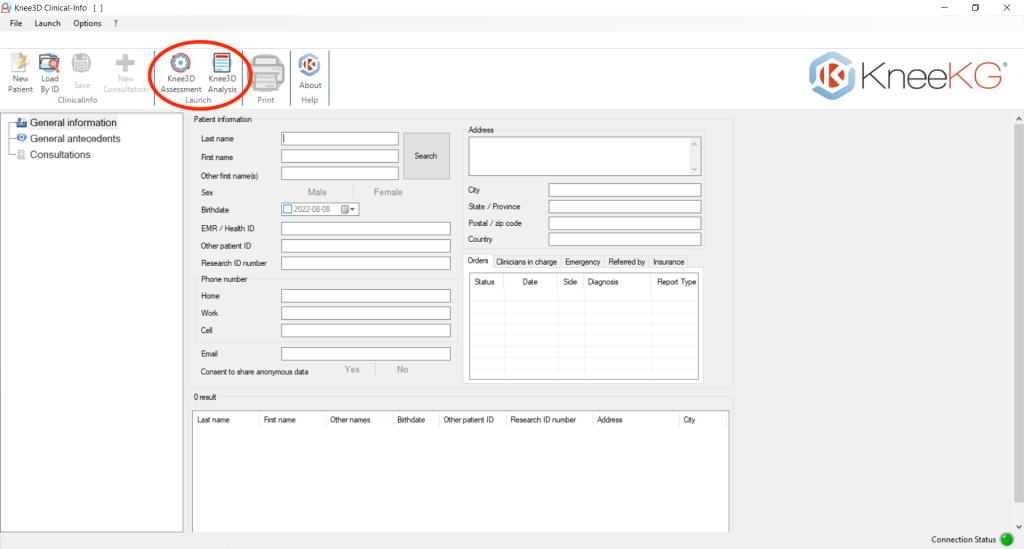
 NDI Track
NDI Track
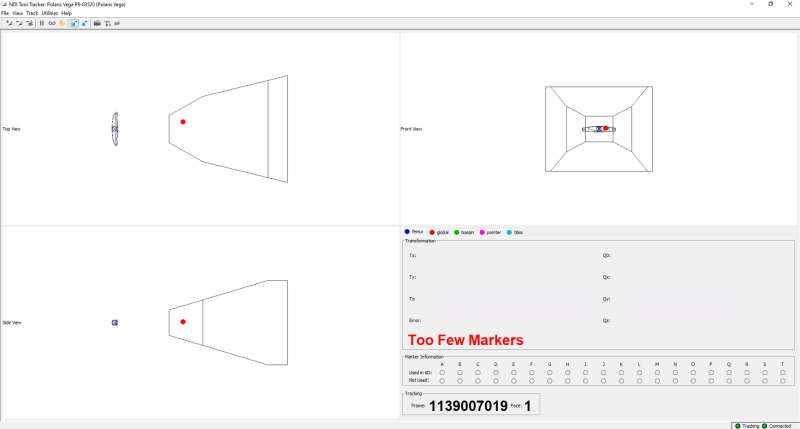
What is NDI Track?
Accessible from your clinic’s KneeKG® laptop, NDI Track software can be found on the desktop and will help you optimize camera placement. Using this software before an appointment, will help you achieve the best camera placement for the Knee Kinesiography exam.
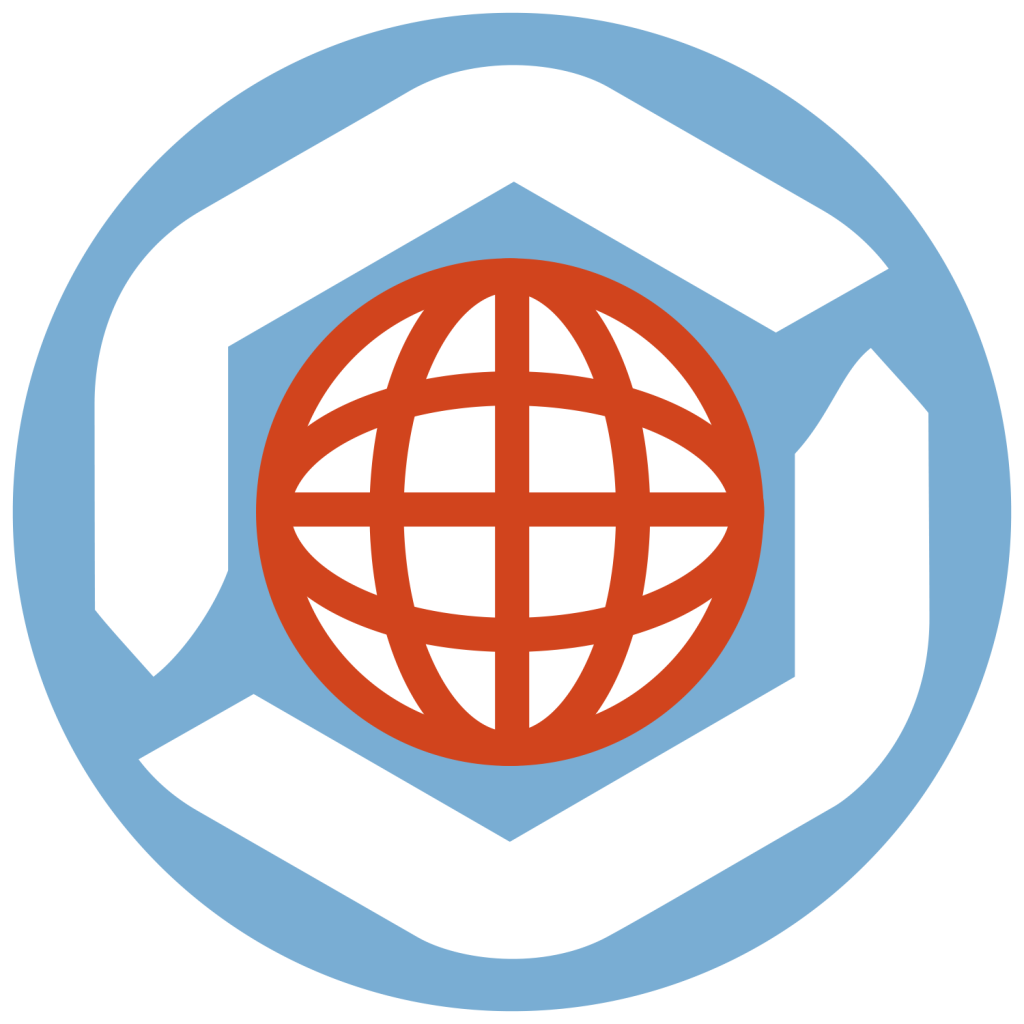 Emovi Client Portal
Emovi Client Portal
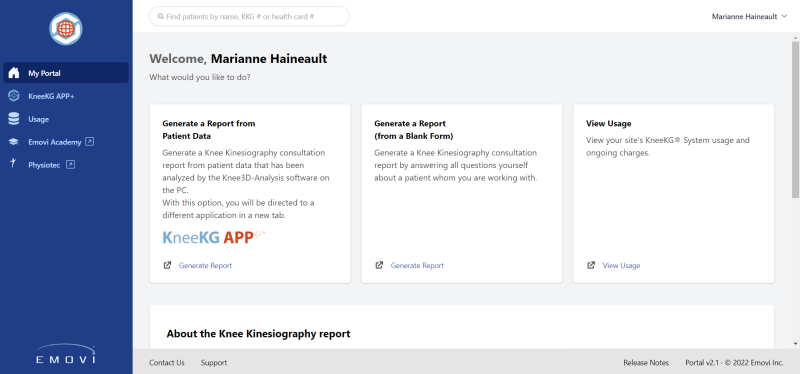
What is the “Portal”?
The Emovi Client Portal is a central location that provides access to the internet platforms related to Knee Kinesiography. To log into Emovi Client Portal: use your email and password credentials previously set up.
What can be accessed through the Emovi Client Portal?
Many KneeKG® associated platforms can be accessed through the Emovi Client Portal:
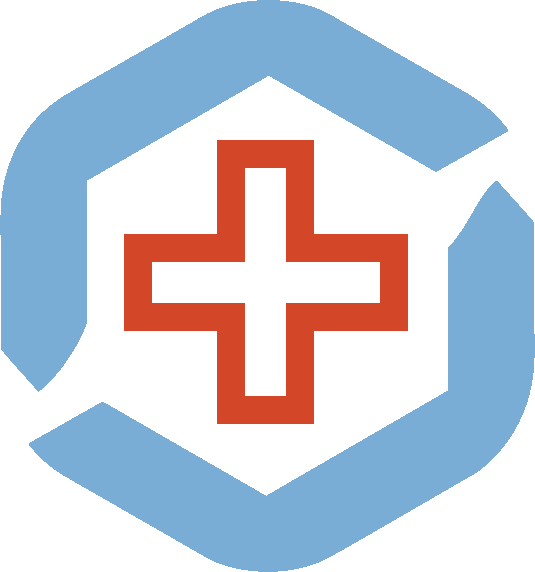 KneeKG APP+TM
KneeKG APP+TM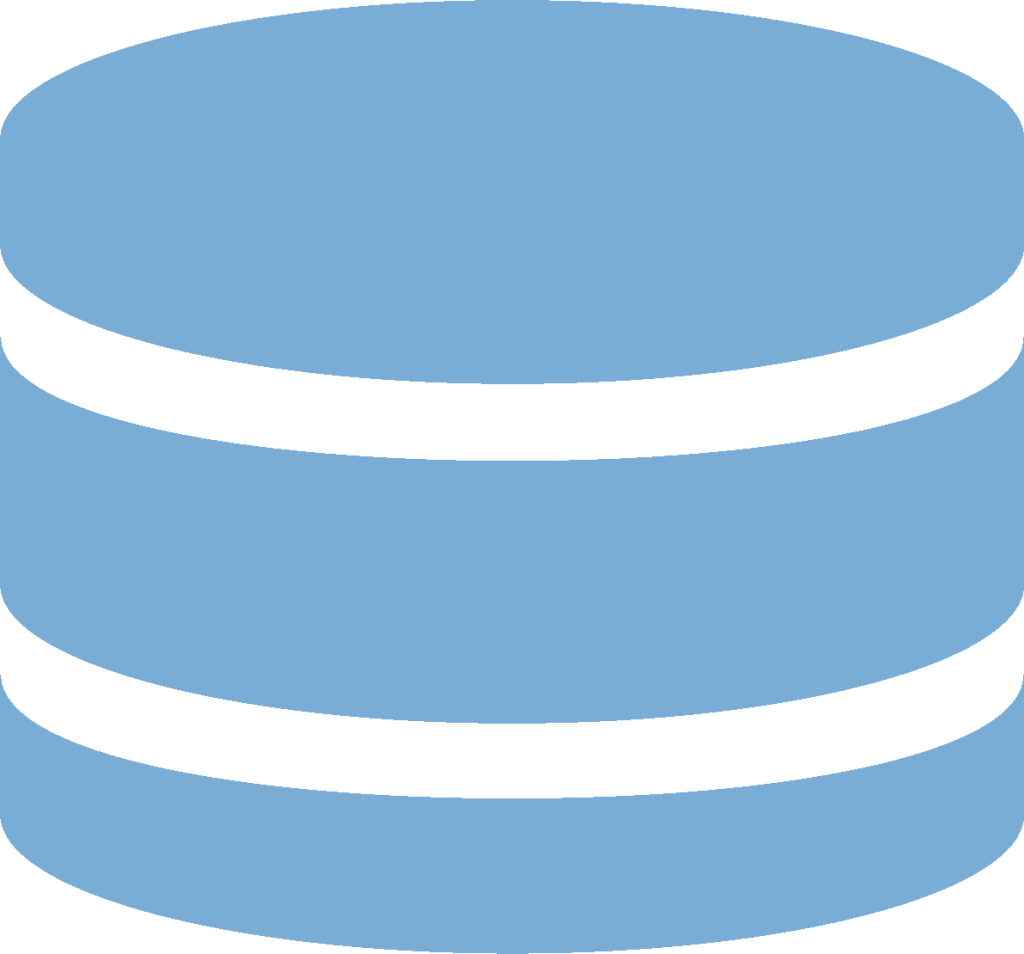 Usage
Usage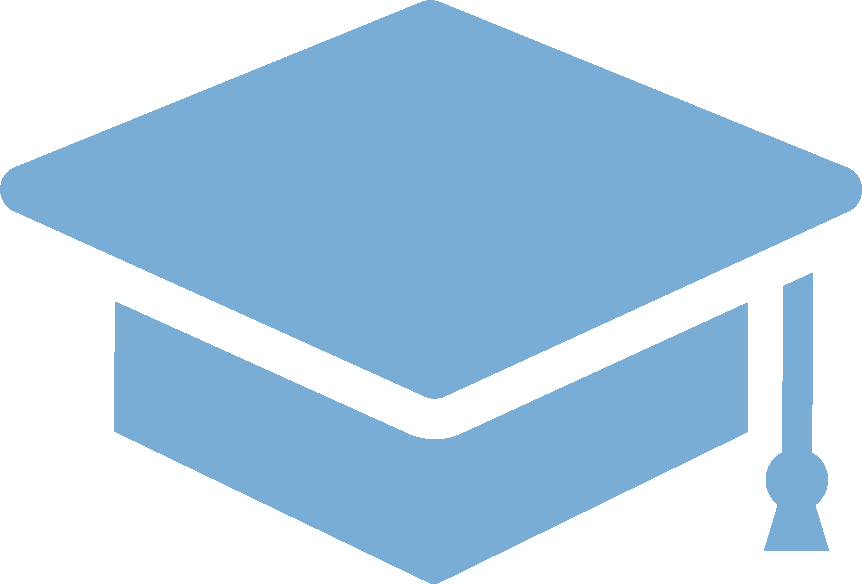 Emovi Academy
Emovi Academy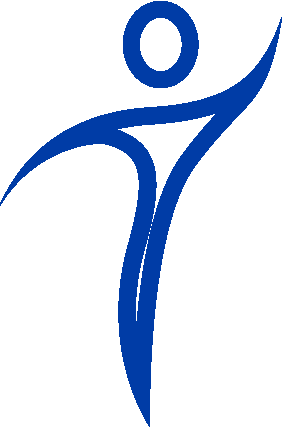 Physiotec
Physiotec
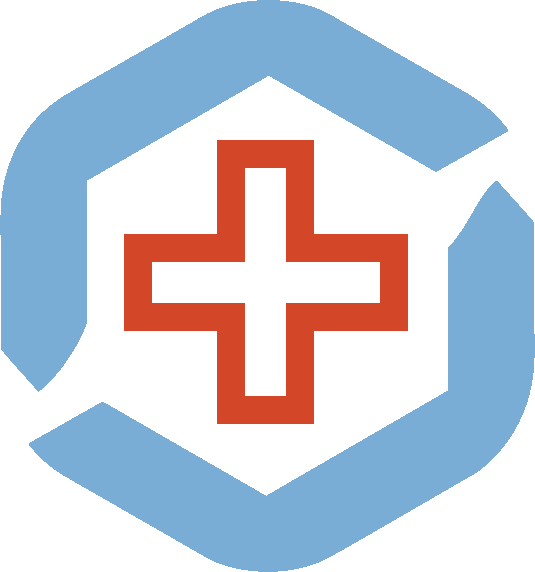 KneeKG APP+TM
KneeKG APP+TM
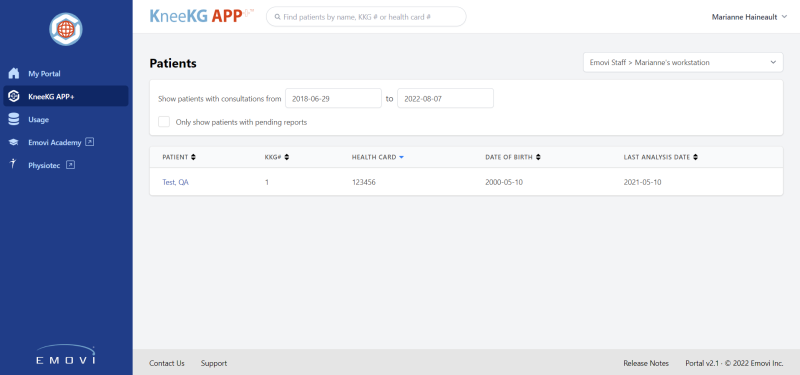
What is the “APP+” ?
KneeKG APP+ is an online consultation platform and web-based tool using the Knee Kinesiography data, which allows the user to generate and review the different reports based on the data generated from the Knee Kinesiography exam. This web application allows rapid access to validated clinical explanations and interpretations (online database) of the knee mechanical dysfunctions detected by the KneeKG® System and enables access to therapeutic options.
How to access the KneeKG APP+TM?
Go on your Emovi Client Portal and click on one of these options:
![]()
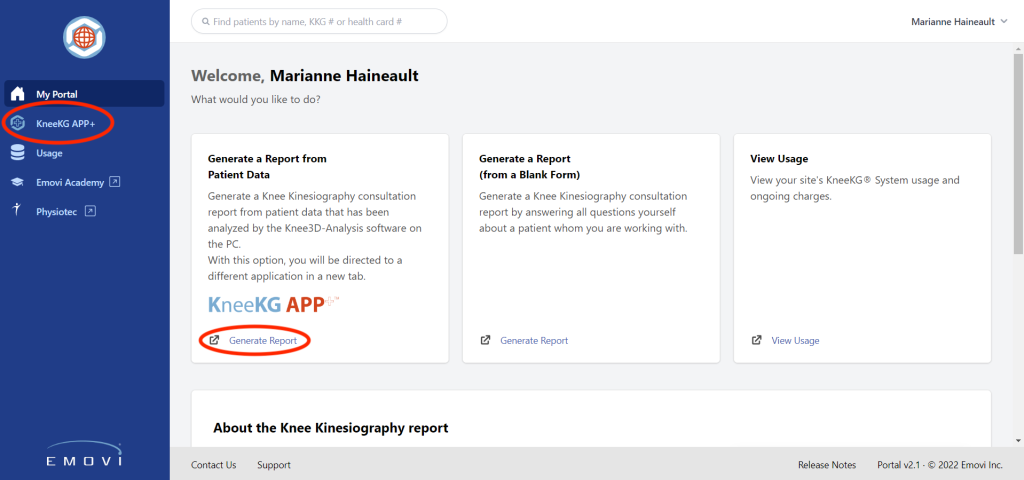
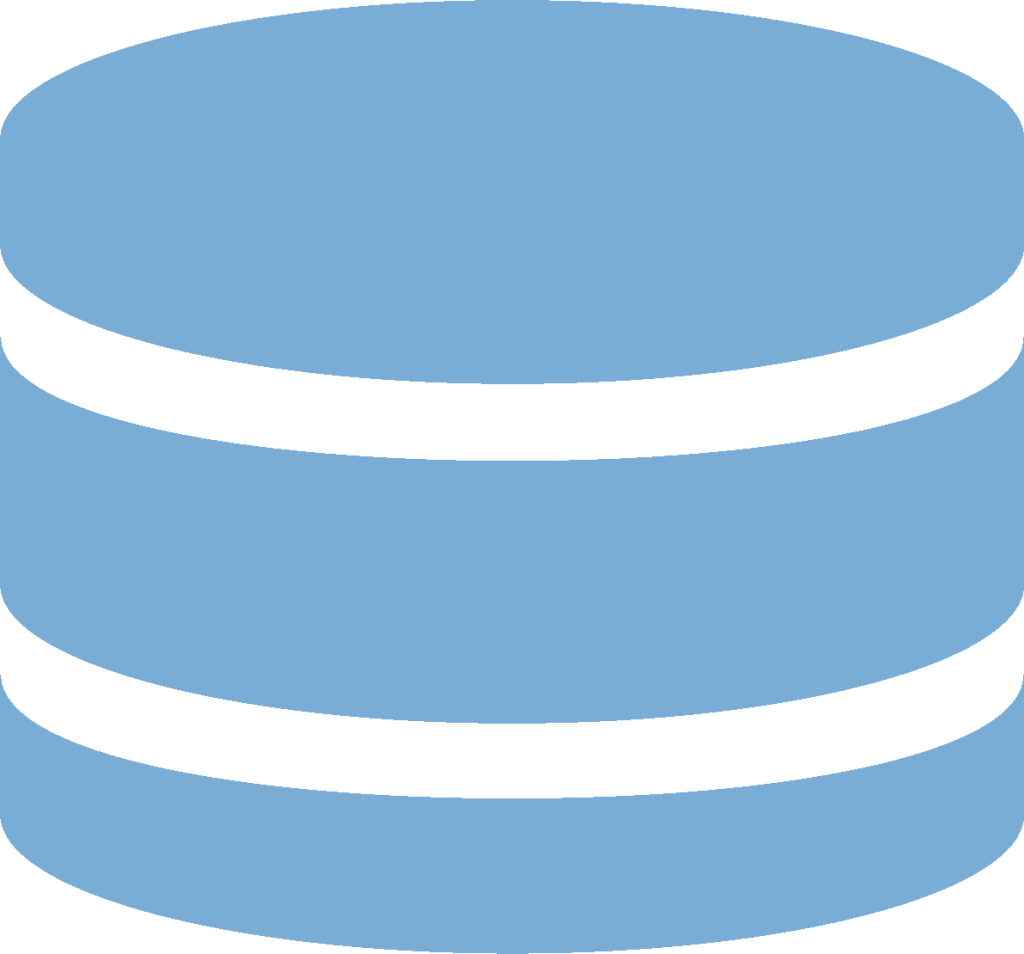 Usage
Usage
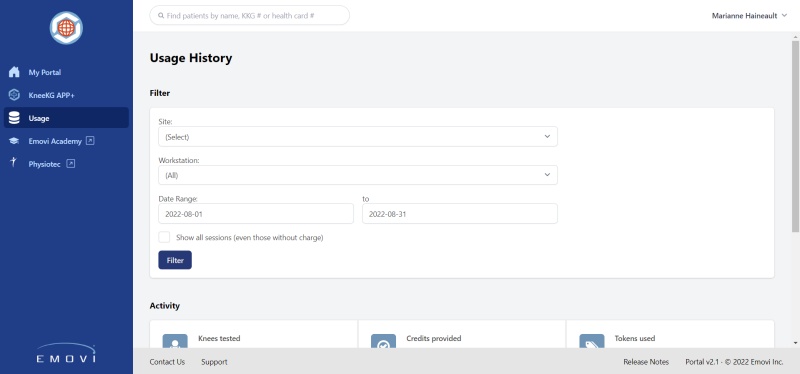
What is the Usage option?
View your site’s KneeKG® system usage and ongoing charges. Credit can be requested for special cases, as needed.
How to access the Usage option?
Go on your Emovi Client Portal and click on one of these options:
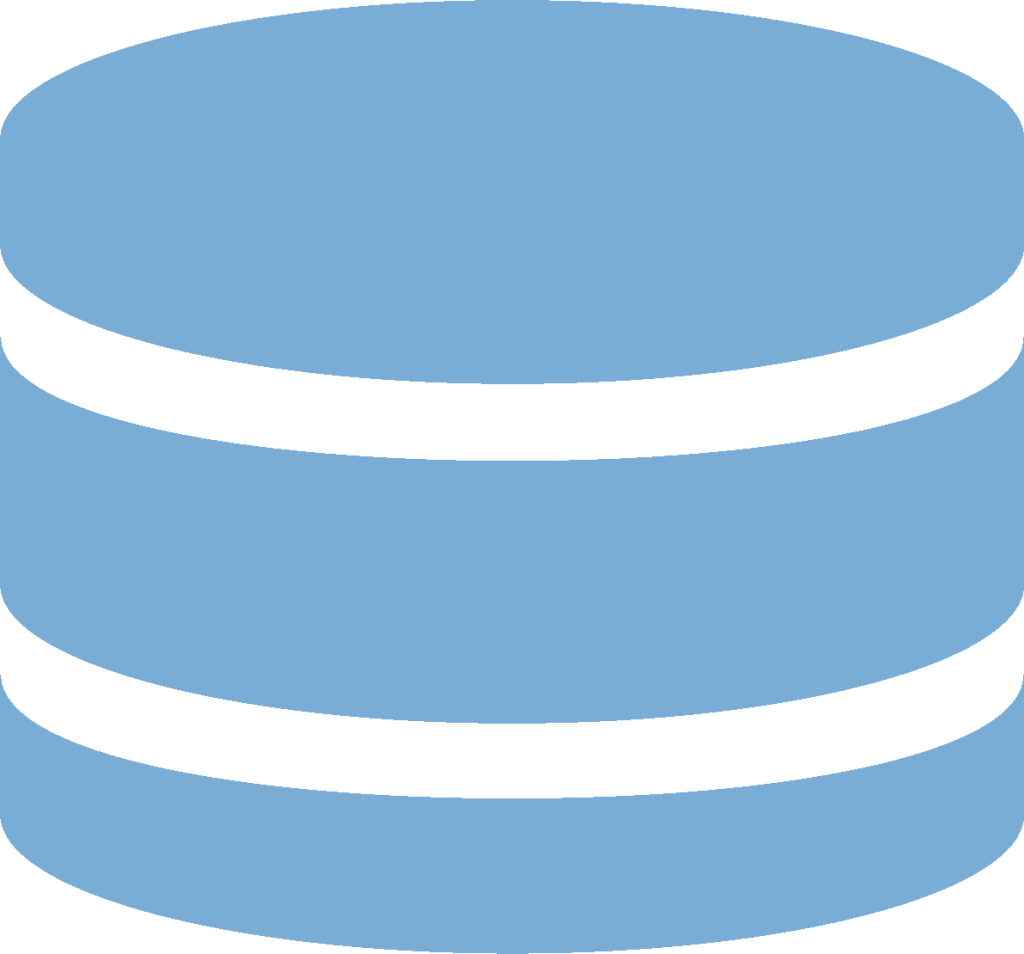
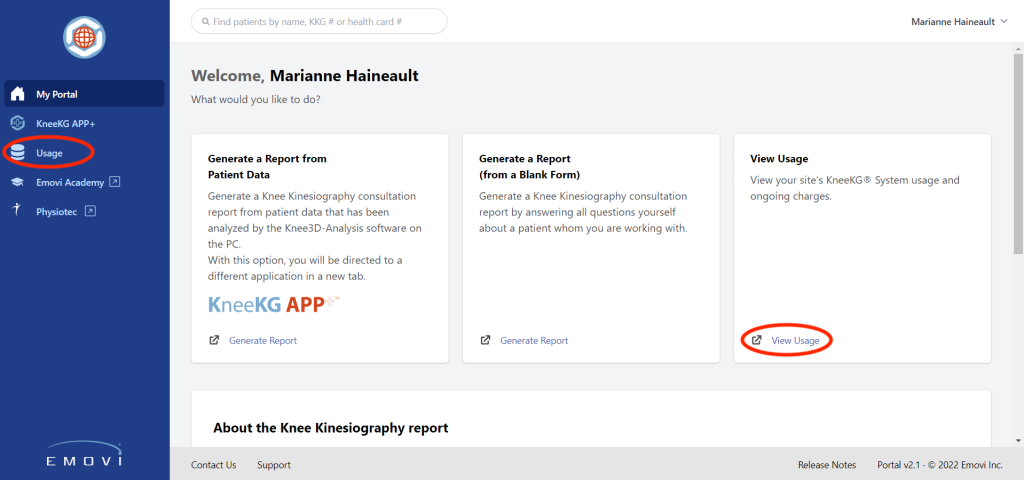
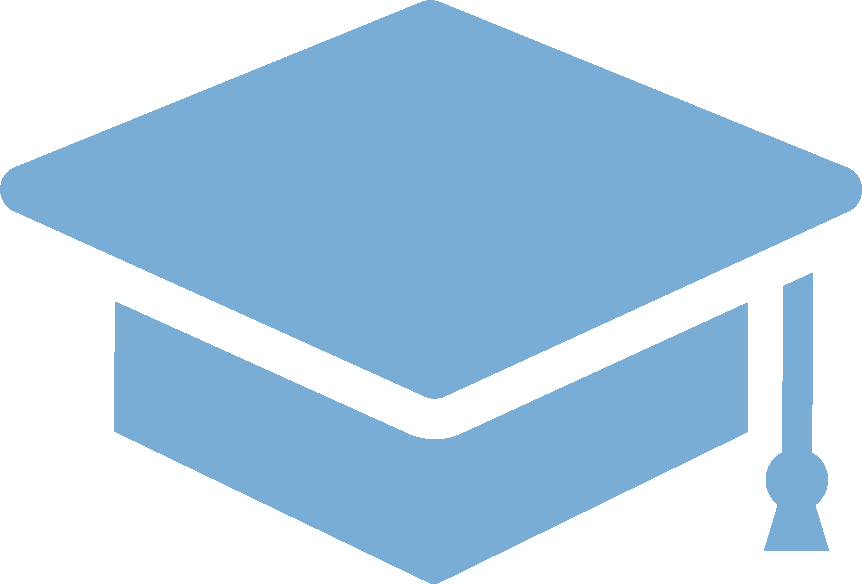 Emovi Academy
Emovi Academy
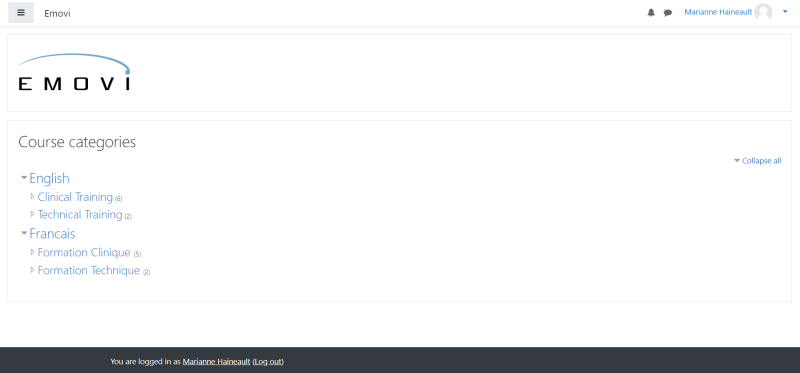
What is the “Academy”?
This platform is where you will find all the educational training materials for clinical and technical training.
How to access the Emovi Academy?
Go on your Emovi Client Portal and click on one of these options:
![]()
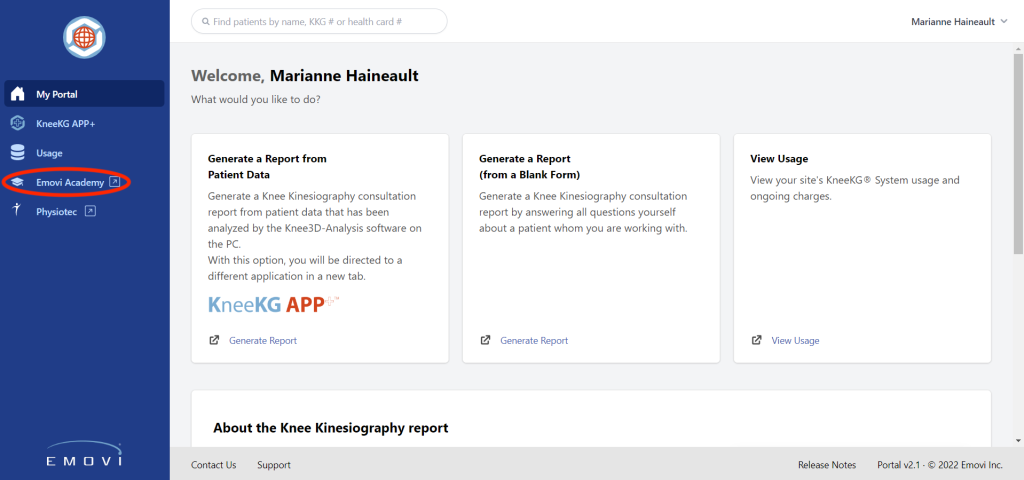
Use the following credential to login.
- User: Your email
- Password: Password received from Emovi. You will be prompted to change your password.
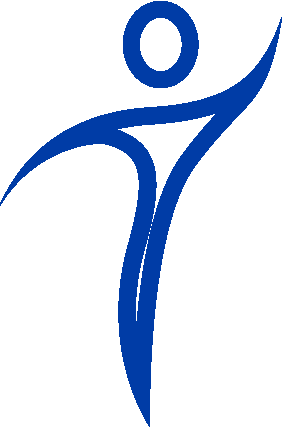 Physiotec
Physiotec
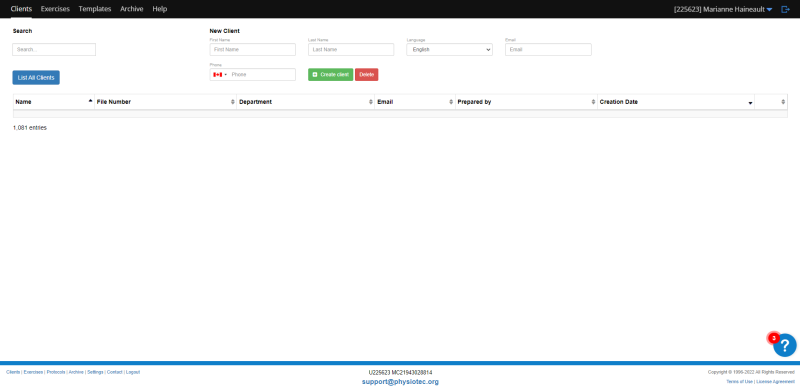
What is Physiotec?
These are exercise program databases where you will find Emovi’s exercise templates and thousands of other exercise choices. You can build an exercise program for your clients, monitor progress, and personalize exercise choices.
How to access Physiotec?
Go on your Emovi Client Portal and click on one of this option:
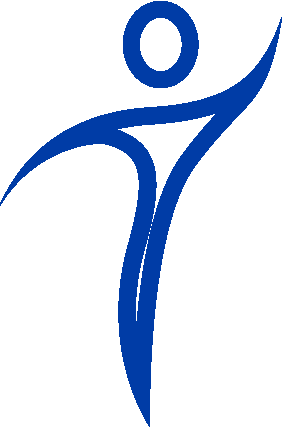
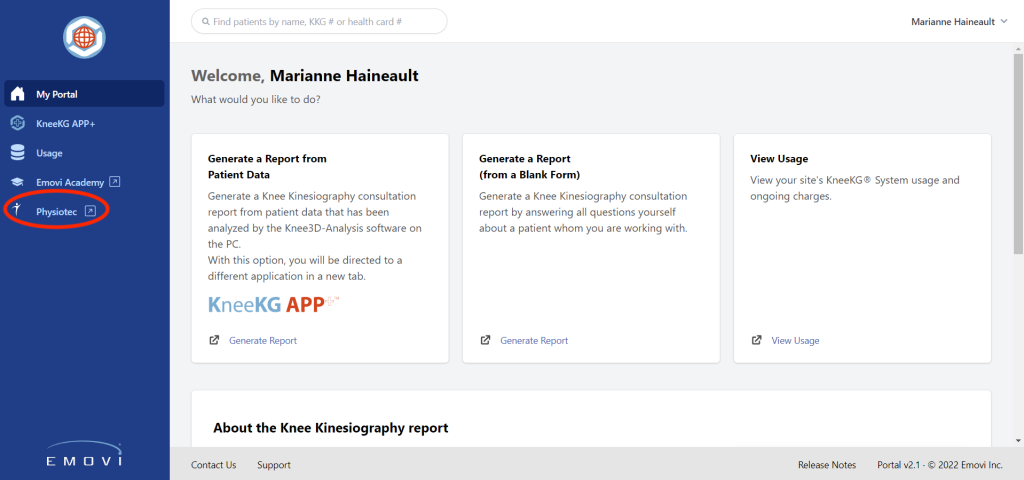
 Zoom
Zoom
What is Zoom?
Zoom is the virtual meeting platform that we use to carry out your training. Links for each training session will be made available to you. Click on the link, or enter in Zoom the provided ID, at your meeting time to join. Zoom is accessible from your clinic’s KneeKG® laptop.